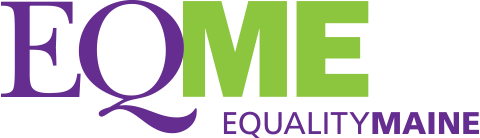How to Connect via Zoom
How to Join EQME and SAGE Meetings, Events, Calls & Workshops via Zoom
For a YouTube tutorial created by our SAGE Intern, Niko, click HERE!
Join by computer
- Close any program on your computer that uses your camera, for instance, Skype.
- Have a headset available if possible to minimize feedback – your cellphone earbuds will work well.
- Click the Zoom link that’s been sent to you in an email or in the Facebook event, and Zoom should automatically and quickly download to your computer.
- In Downloads on your computer, click Zoom_launcher.exe. Zoom should direct you to this with a large orange flag.
- Once Zoom has launched, a screen should pop up asking for your name. This will identify you during the meeting.
- You should now be part of the meeting. Click the green button that says “Join Audio By Computer”.
Join by tablet or smartphone
- If you choose to use your tablet or smartphone, be sure to download the Zoom app ahead of time.
- Once you have downloaded the Zoom app, follow the “Join by computer” instructions above.
Join by telephone
- First, dial the phone number provided in the Zoom email or Facbook event
- When prompted, dial the meeting ID number that is also provided.
- Your phone will be automatically muted once the meeting starts. If you want to speak, press *6 to unmute.
We want to start on time – please allow extra time to get successfully connected. Someone will be on hand to help you if needed. This is especially important if this is your first time using Zoom.
Zoom support
The Zoom website has a very comprehensive Help Center. For help with getting setup to use Zoom and with any issues you may encounter, please visit their Help Center.